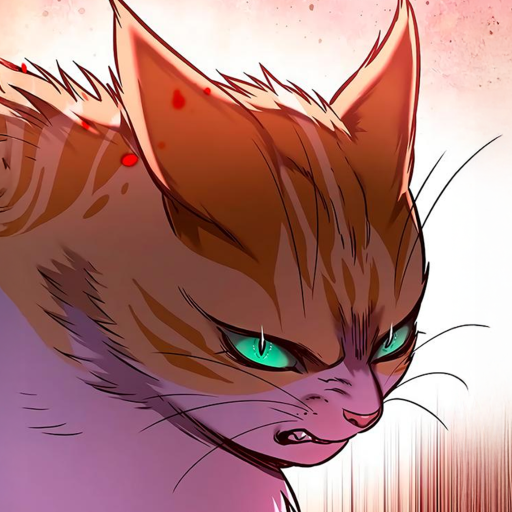Shiiir0
how to do it
In the King of Gores (KoG) game mode (or any similar system hosted on a server), saving your progress is an important feature that allows players to pause their session and come back to it later without losing any progress. However, saving isn't always available by default. Here's a step-by-step breakdown of how you can save your progress effectively:
1. Step 1: Understanding the Save System
Before you try to save, it's important to understand how the save system works in KoG. In this environment, saves are controlled by server-side features or permissions, often tied to a bot or moderator-managed backend. This means that unlike in traditional single-player games, you don’t have a simple "Save Game" button—you need certain permissions or actions to enable saving.
2. Step 2: Contact a Moderator
Since saving is not available to all players by default, your first step should be to call a moderator. Moderators are the staff or designated helpers on the KoG Discord server who have access to the necessary remote console commands.
Step 3: Wait for Confirmation
Once a moderator sees your message, they will typically confirm whether the save system has been enabled. They may also ask for details—like your in-game username or character name—so they can properly log the save.
Important: Be patient. Moderators are volunteers or designated staff, and depending on the server size or activity level, responses may take some time.
Step 4: Save Your Progress
Once the moderator enables the save function, you’ll be able to manually save your progress. The exact method may vary based on how KoG implements this feature, but usually, you’ll be instructed to:
Type a specific command in a bot channel or game interface (e.g., !save, /save, or a custom prompt).









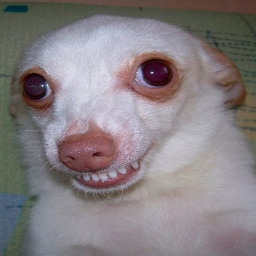



















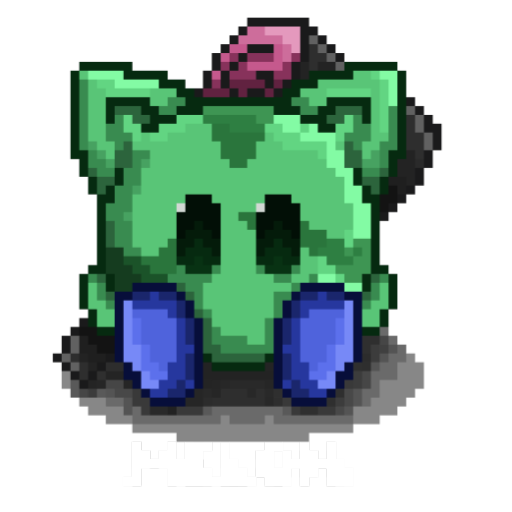








 4
4











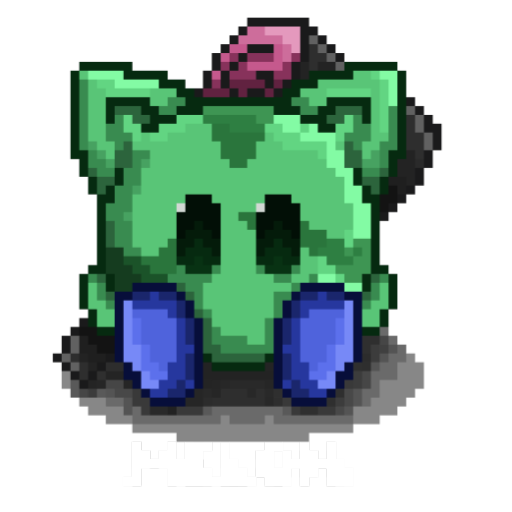





































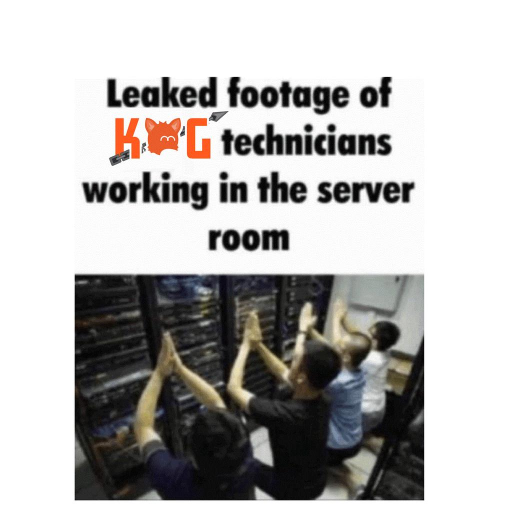








































 1
1












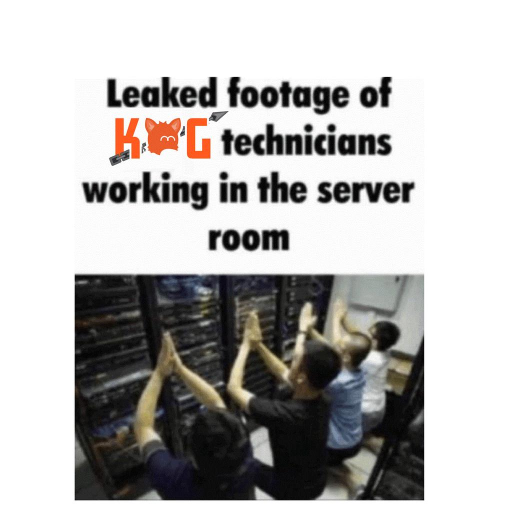










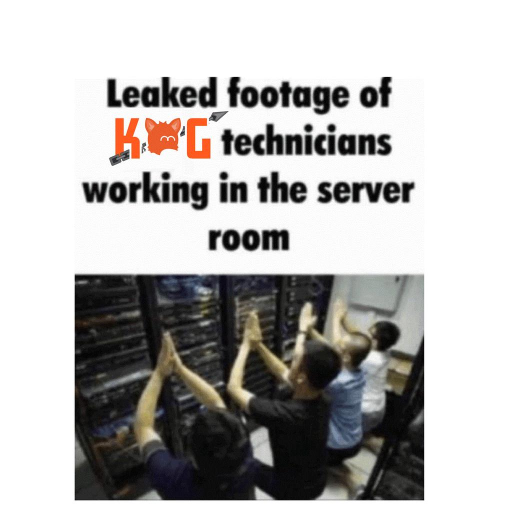









































 3
3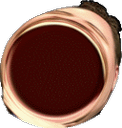 1
1



































































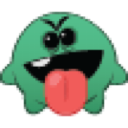









 2
2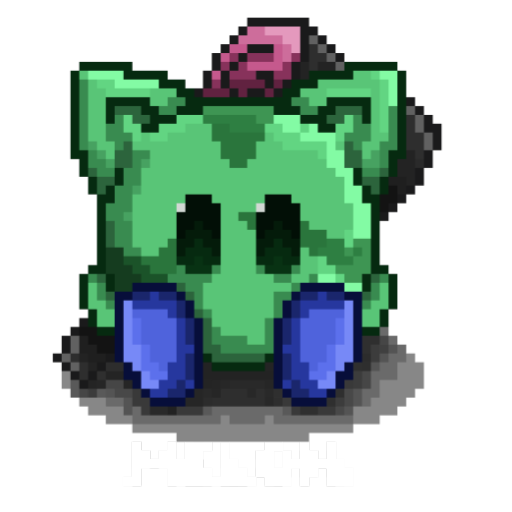

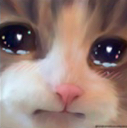


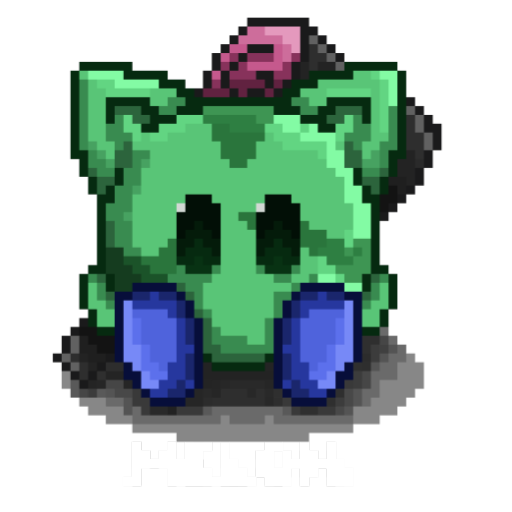
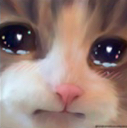


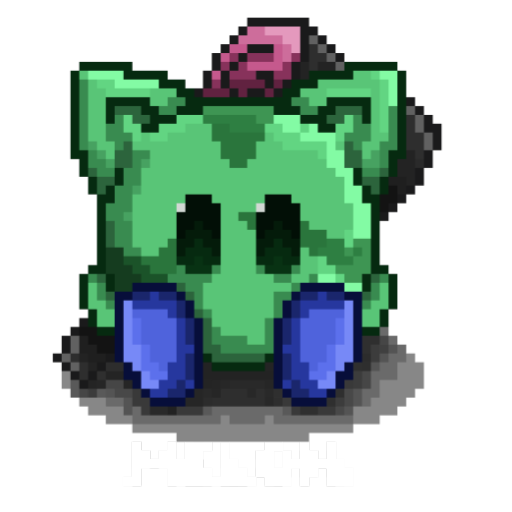
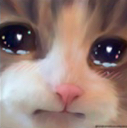















 1
1















































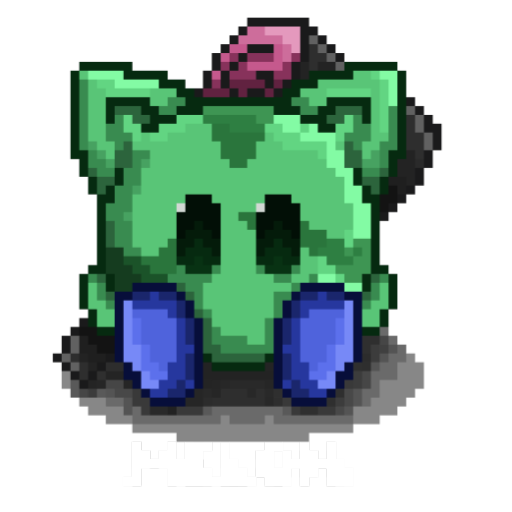









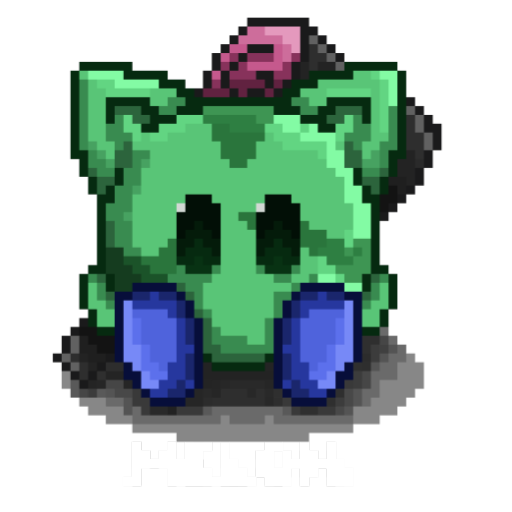




























 1
1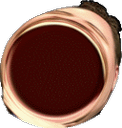 1
1





























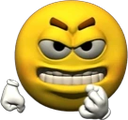













































































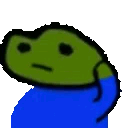



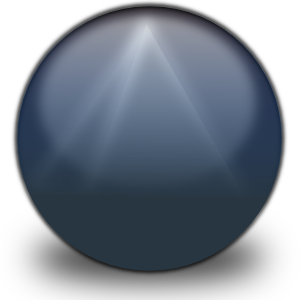

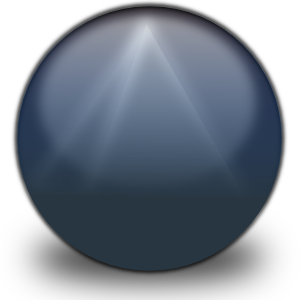
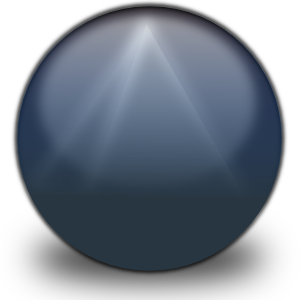

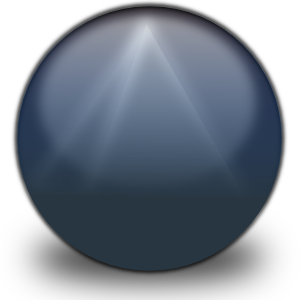

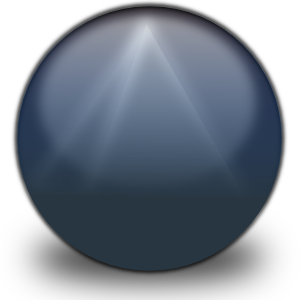
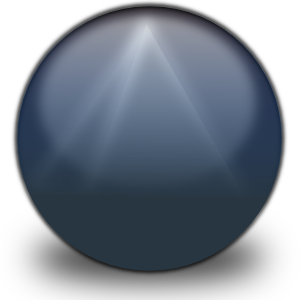

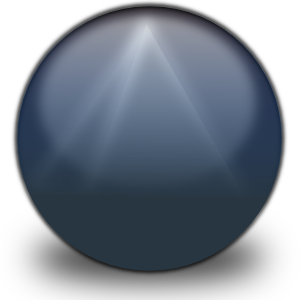

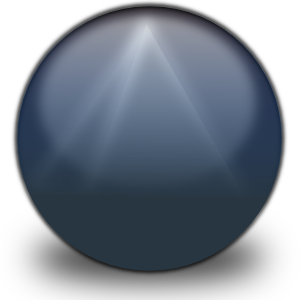

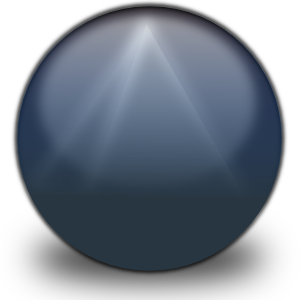
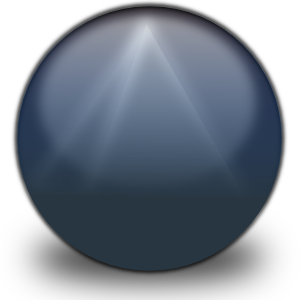


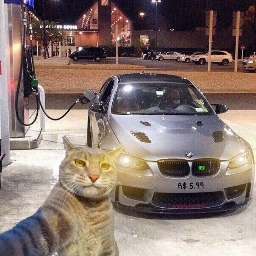
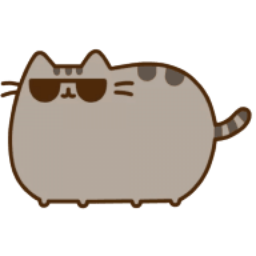






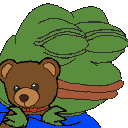
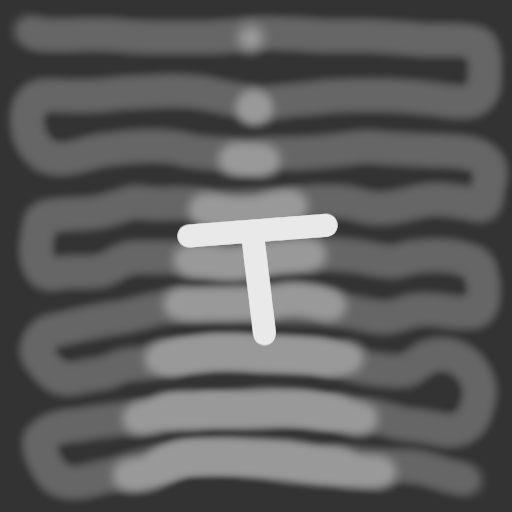




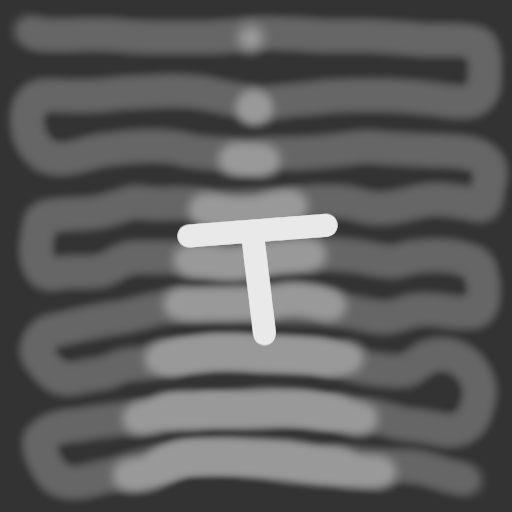


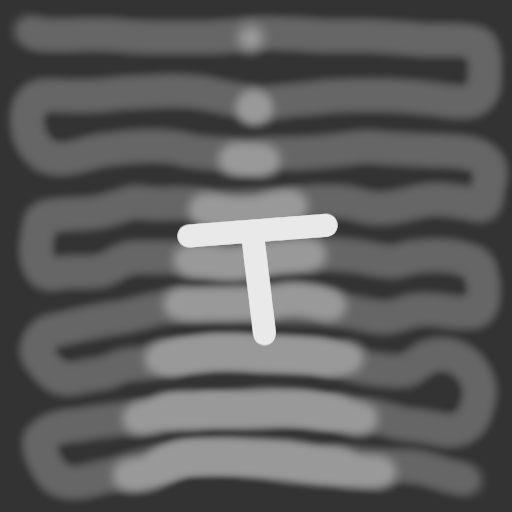


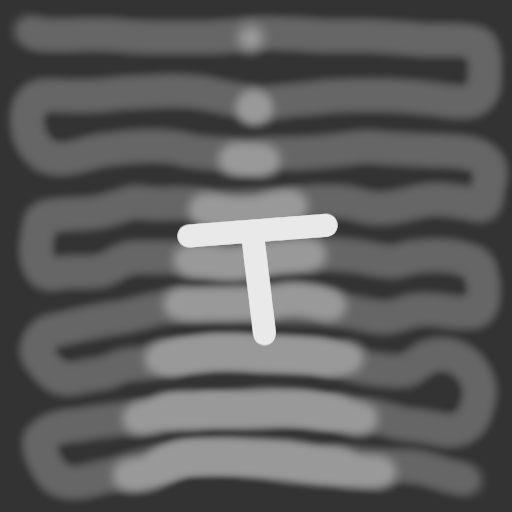


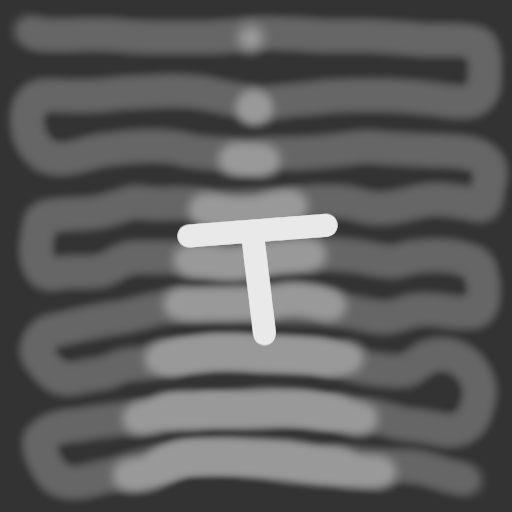


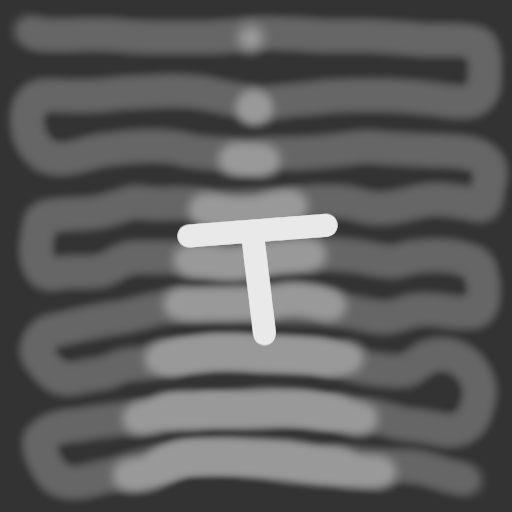

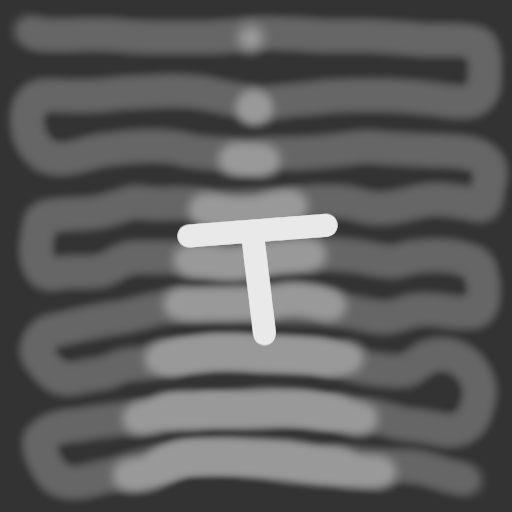


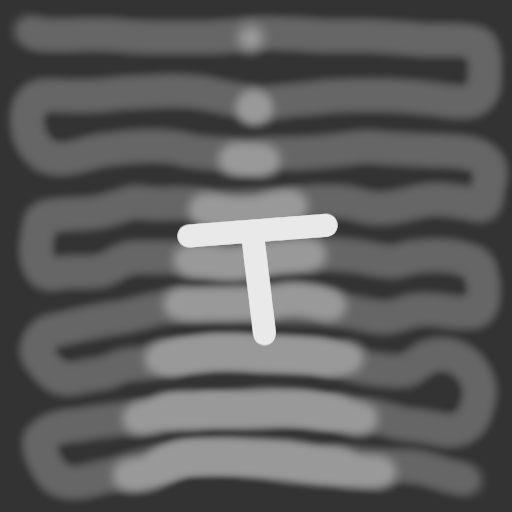
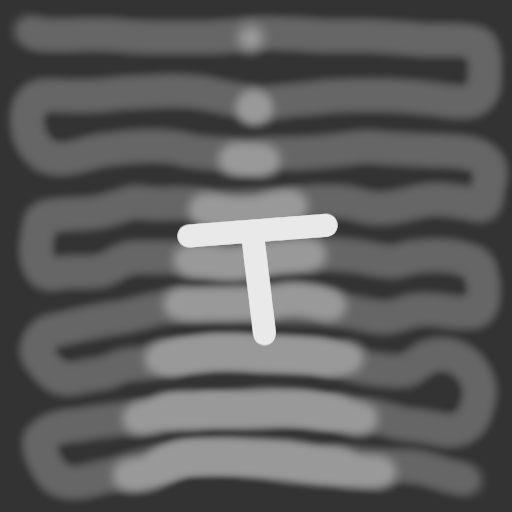
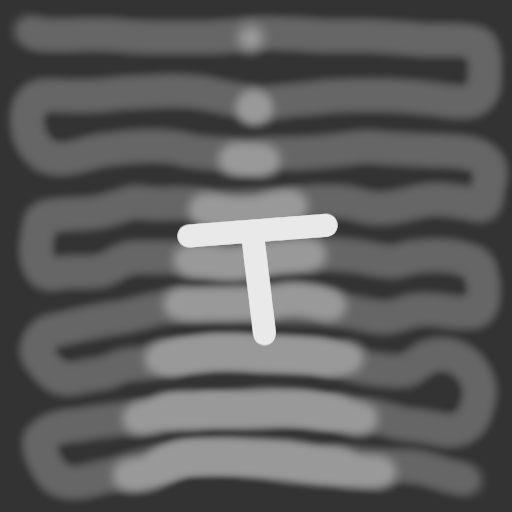




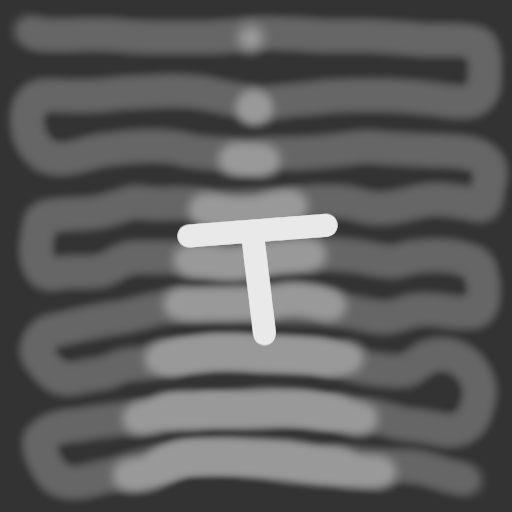






 1
1







 1
1

















 1
1 1
1

 1
1 1
1

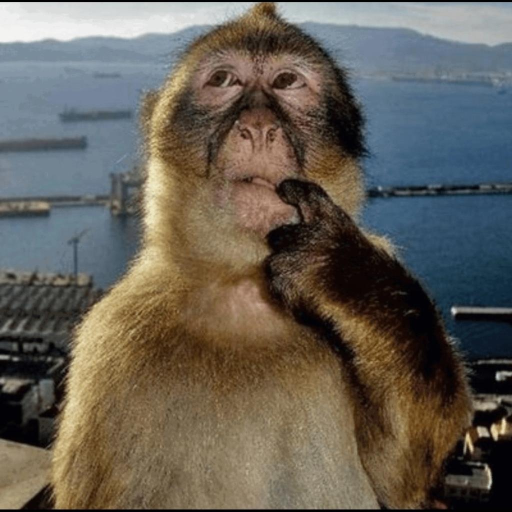

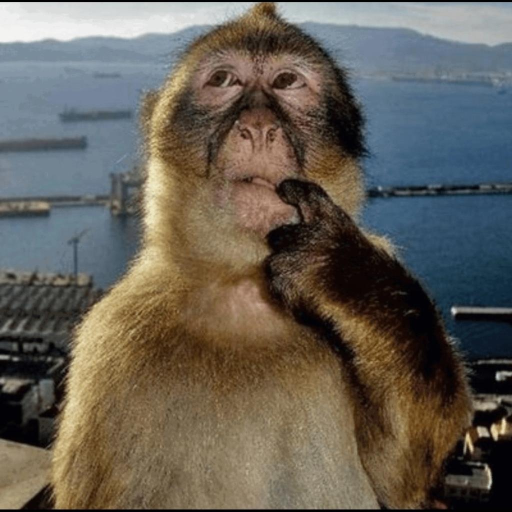

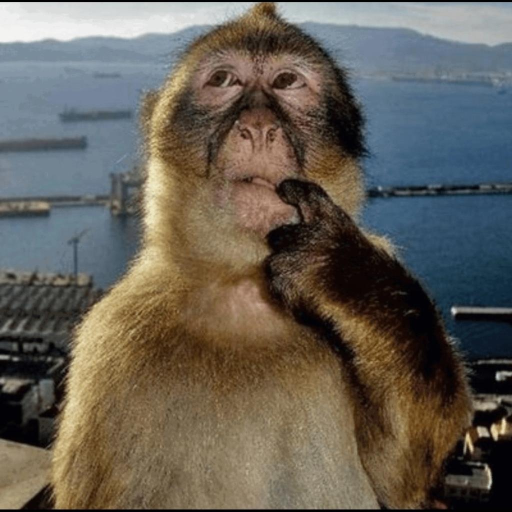



 1
1


















































































































 1
1

















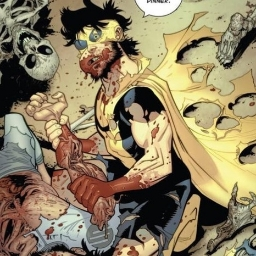


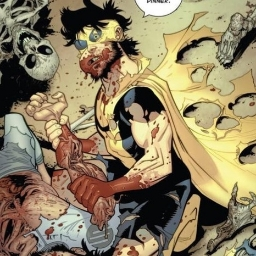













































 1
1



































 3
3


























 2
2














 1
1




















 2
2


























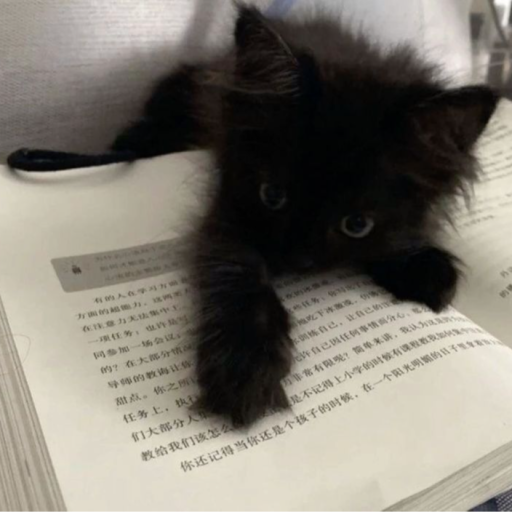
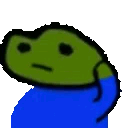









 2
2