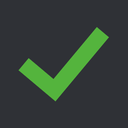|*KoG*| King of Gores
━━━━━ Chat ━━━━━ / general_chatroom
General discussions or talks about KoG servers and KoG community can be made here. English only.
Between 2023-07-13 00:00:00Z and 2023-07-14 00:00:00Z


















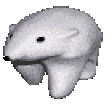




 1
1 1
1 1
1













 i
i




















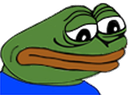
















 1
1




































 (edited)
(edited)





















































 ♂️
♂️
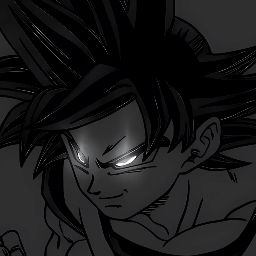

 just wait few months and him and ozur will replace me
just wait few months and him and ozur will replace me
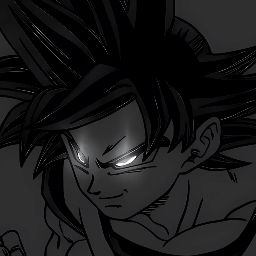






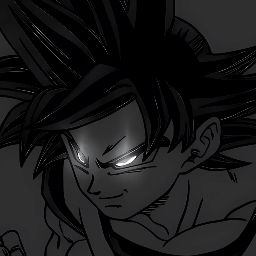





 1
1

<t:timestamp:format>
 ♂️
♂️

















































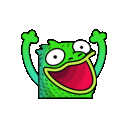

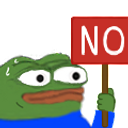 1
1





































 3
3













 Its like Internet 2.0
Its like Internet 2.0









 1
1







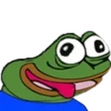











 1
1































 wish you the best
wish you the best



















 1
1






























 1
1








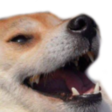


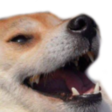








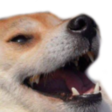



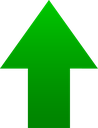
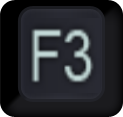
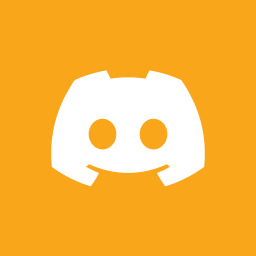



















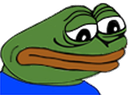 1
1





 1
1























































 1
1


































 (edited)
(edited)



















 1
1 1
1

 2
2
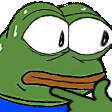 4
4










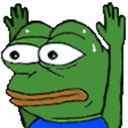 1
1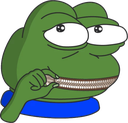 1
1




 1
1




















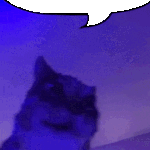









 ♂️
♂️




















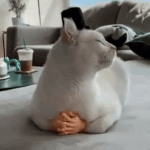









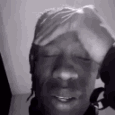








 1
1


























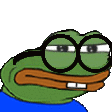 "You're wrong"
"You're wrong"

 3
3


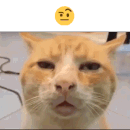















 https://youtu.be/PKavjmAFCAE
https://youtu.be/PKavjmAFCAE 2
2

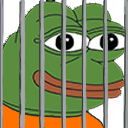 1
1




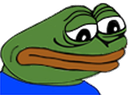
















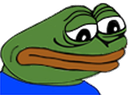






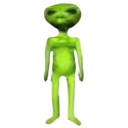



 (edited)
(edited) 3
3





























































 1
1





















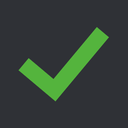















































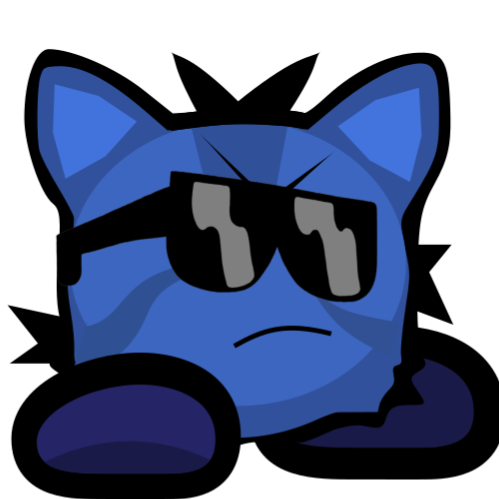































 5
5 1
1 1
1


 1
1 1
1
















































 1
1


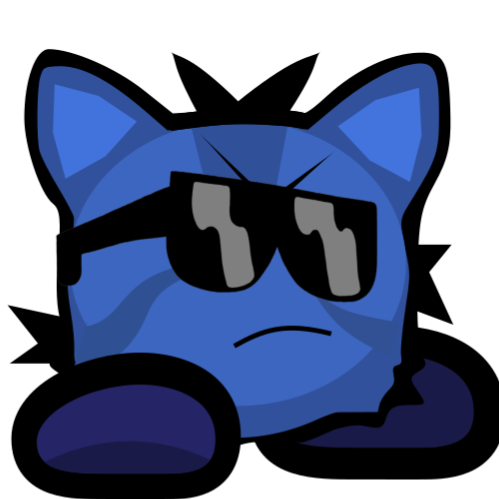



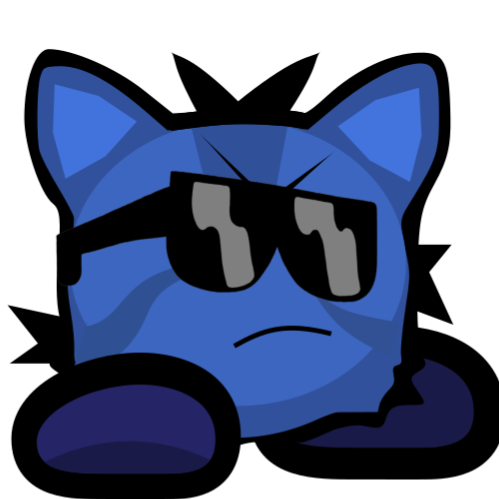













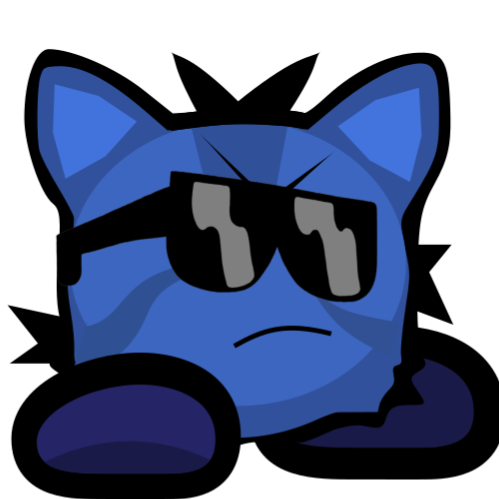





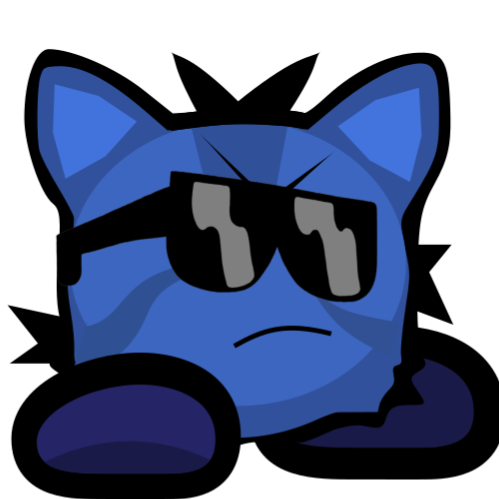





























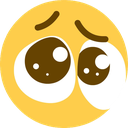
 1
1






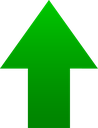 1
1


























































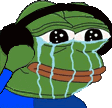 (edited)
(edited) 1
1

































 1
1












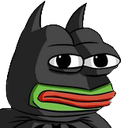













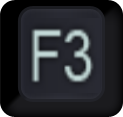 4
4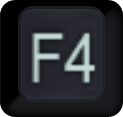 1
1






 5
5 1
1
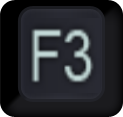 3
3





























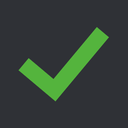 Migration Guide:
Step 1: Click on the following link: https://auth.kog.tw/
Step 2: Click the register button and fill in all your information (Note: You can put anything in First name and Surname. Does not need to be your real information)
Step 3: After clicking the next button you should receive an e-mail with a code
Step 4: Open the e-mail and click the blue button or copy the code
Step 5: You should now see "User activated" - click next and login
Step 6: Now you can choose if you want to use two factor authentication (Optional, but recommended)
Step 7: Navigate back to https://kog.tw/ login and click the start migration button
Step 8: Now there should be a blue "next" button - click that button then click the blue start migration button
Note: If you get an undefined error then just click start migration again
Step 9: You should now receive an e-mail from KoG - click on the "migrate now" button
Step 10: Now click the blue "login to kog one" button and then login with your zitadel account
Step 11: It should now say: "Account successfully queued for migration."
(If you run into any issues along the way, don't hesitate to #create-a-ticket and ask staff team for assistance)
You're done
Migration Guide:
Step 1: Click on the following link: https://auth.kog.tw/
Step 2: Click the register button and fill in all your information (Note: You can put anything in First name and Surname. Does not need to be your real information)
Step 3: After clicking the next button you should receive an e-mail with a code
Step 4: Open the e-mail and click the blue button or copy the code
Step 5: You should now see "User activated" - click next and login
Step 6: Now you can choose if you want to use two factor authentication (Optional, but recommended)
Step 7: Navigate back to https://kog.tw/ login and click the start migration button
Step 8: Now there should be a blue "next" button - click that button then click the blue start migration button
Note: If you get an undefined error then just click start migration again
Step 9: You should now receive an e-mail from KoG - click on the "migrate now" button
Step 10: Now click the blue "login to kog one" button and then login with your zitadel account
Step 11: It should now say: "Account successfully queued for migration."
(If you run into any issues along the way, don't hesitate to #create-a-ticket and ask staff team for assistance)
You're done 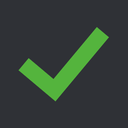 How to Login:
Step 1: Click on the following link: https://kog.tw/login.php
Step 2: Click on your name in the top right-hand corner and select "Ingame login"
Step 3: Click on the yellow button saying "generate a login"
Step 4: Join any KoG server and paste the /login command
Step 5: Enter this command into F1 console for fast logins:
bind <key> "say /login <code>"
(The code you generate is unique to your account. Save it and do not share it with other people. Should you forget your code or should it get leaked, you can simply generate a new code and the old one will be discarded and unusable.)
You're done
How to Login:
Step 1: Click on the following link: https://kog.tw/login.php
Step 2: Click on your name in the top right-hand corner and select "Ingame login"
Step 3: Click on the yellow button saying "generate a login"
Step 4: Join any KoG server and paste the /login command
Step 5: Enter this command into F1 console for fast logins:
bind <key> "say /login <code>"
(The code you generate is unique to your account. Save it and do not share it with other people. Should you forget your code or should it get leaked, you can simply generate a new code and the old one will be discarded and unusable.)
You're done 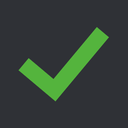 Useful KoG Links:
KoG Website - https://kog.tw/
KoG Registration - https://kog.tw/register.php
KoG Login - https://kog.tw/login.php
KoG Password Reset - https://kog.tw/reset_password.php
KoG Zitadel Website - https://auth.kog.tw/
KoG Registration & Migration Tutorial - https://www.youtube.com/watch?v=d1kbt-srlac
KoG [A] Server Login Tutorial - https://www.youtube.com/watch?v=aOi22MfZzWU
Useful KoG Links:
KoG Website - https://kog.tw/
KoG Registration - https://kog.tw/register.php
KoG Login - https://kog.tw/login.php
KoG Password Reset - https://kog.tw/reset_password.php
KoG Zitadel Website - https://auth.kog.tw/
KoG Registration & Migration Tutorial - https://www.youtube.com/watch?v=d1kbt-srlac
KoG [A] Server Login Tutorial - https://www.youtube.com/watch?v=aOi22MfZzWU







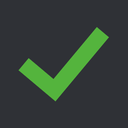 Migration Guide:
Step 1: Click on the following link: https://auth.kog.tw/
Step 2: Click the register button and fill in all your information (Note: You can put anything in First name and Surname. Does not need to be your real information)
Step 3: After clicking the next button you should receive an e-mail with a code
Step 4: Open the e-mail and click the blue button or copy the code
Step 5: You should now see "User activated" - click next and login
Step 6: Now you can choose if you want to use two factor authentication (Optional, but recommended)
Step 7: Navigate back to https://kog.tw/ login and click the start migration button
Step 8: Now there should be a blue "next" button - click that button then click the blue start migration button
Note: If you get an undefined error then just click start migration again
Step 9: You should now receive an e-mail from KoG - click on the "migrate now" button
Step 10: Now click the blue "login to kog one" button and then login with your zitadel account
Step 11: It should now say: "Account successfully queued for migration."
(If you run into any issues along the way, don't hesitate to #create-a-ticket and ask staff team for assistance)
You're done
Migration Guide:
Step 1: Click on the following link: https://auth.kog.tw/
Step 2: Click the register button and fill in all your information (Note: You can put anything in First name and Surname. Does not need to be your real information)
Step 3: After clicking the next button you should receive an e-mail with a code
Step 4: Open the e-mail and click the blue button or copy the code
Step 5: You should now see "User activated" - click next and login
Step 6: Now you can choose if you want to use two factor authentication (Optional, but recommended)
Step 7: Navigate back to https://kog.tw/ login and click the start migration button
Step 8: Now there should be a blue "next" button - click that button then click the blue start migration button
Note: If you get an undefined error then just click start migration again
Step 9: You should now receive an e-mail from KoG - click on the "migrate now" button
Step 10: Now click the blue "login to kog one" button and then login with your zitadel account
Step 11: It should now say: "Account successfully queued for migration."
(If you run into any issues along the way, don't hesitate to #create-a-ticket and ask staff team for assistance)
You're done 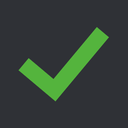 How to Login:
Step 1: Click on the following link: https://kog.tw/login.php
Step 2: Click on your name in the top right-hand corner and select "Ingame login"
Step 3: Click on the yellow button saying "generate a login"
Step 4: Join any KoG server and paste the /login command
Step 5: Enter this command into F1 console for fast logins:
bind <key> "say /login <code>"
(The code you generate is unique to your account. Save it and do not share it with other people. Should you forget your code or should it get leaked, you can simply generate a new code and the old one will be discarded and unusable.)
You're done
How to Login:
Step 1: Click on the following link: https://kog.tw/login.php
Step 2: Click on your name in the top right-hand corner and select "Ingame login"
Step 3: Click on the yellow button saying "generate a login"
Step 4: Join any KoG server and paste the /login command
Step 5: Enter this command into F1 console for fast logins:
bind <key> "say /login <code>"
(The code you generate is unique to your account. Save it and do not share it with other people. Should you forget your code or should it get leaked, you can simply generate a new code and the old one will be discarded and unusable.)
You're done 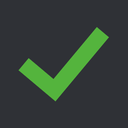 Useful KoG Links:
KoG Website - https://kog.tw/
KoG Registration - https://kog.tw/register.php
KoG Login - https://kog.tw/login.php
KoG Password Reset - https://kog.tw/reset_password.php
KoG Zitadel Website - https://auth.kog.tw/
KoG Registration & Migration Tutorial - https://www.youtube.com/watch?v=d1kbt-srlac
KoG [A] Server Login Tutorial - https://www.youtube.com/watch?v=aOi22MfZzWU
Useful KoG Links:
KoG Website - https://kog.tw/
KoG Registration - https://kog.tw/register.php
KoG Login - https://kog.tw/login.php
KoG Password Reset - https://kog.tw/reset_password.php
KoG Zitadel Website - https://auth.kog.tw/
KoG Registration & Migration Tutorial - https://www.youtube.com/watch?v=d1kbt-srlac
KoG [A] Server Login Tutorial - https://www.youtube.com/watch?v=aOi22MfZzWU 
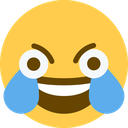 2
2 1
1











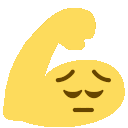





















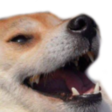












 2
2







 1
1


























 1
1 2
2





 3
3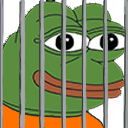 1
1














 1
1 1
1























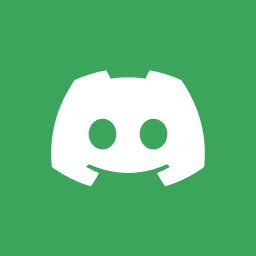

 ♂️
♂️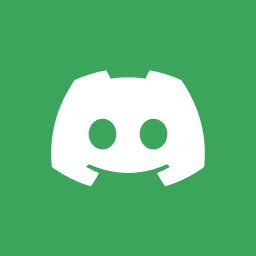

 1
1


 . First of all the point balancing is one of the main issues. Even if its insanse some parts are just too hard and dont have any save places, they are also lacking in structure. 90% of the map is just tunnel with random freeze/hookable in it. A good part forces the player to go in different directions with different movement techniques, what you kinda did in the middle section in your map. Another problem is the start/spawn - its way too small. Always imagine 64 people playing your map! There are also some design bugs like not rounded freeze edges and always put the spawns one tile above ground. Also i think the bg is stolen by the map TRILOG1GIA idk if you asked for permission
. First of all the point balancing is one of the main issues. Even if its insanse some parts are just too hard and dont have any save places, they are also lacking in structure. 90% of the map is just tunnel with random freeze/hookable in it. A good part forces the player to go in different directions with different movement techniques, what you kinda did in the middle section in your map. Another problem is the start/spawn - its way too small. Always imagine 64 people playing your map! There are also some design bugs like not rounded freeze edges and always put the spawns one tile above ground. Also i think the bg is stolen by the map TRILOG1GIA idk if you asked for permission 3
3 1
1












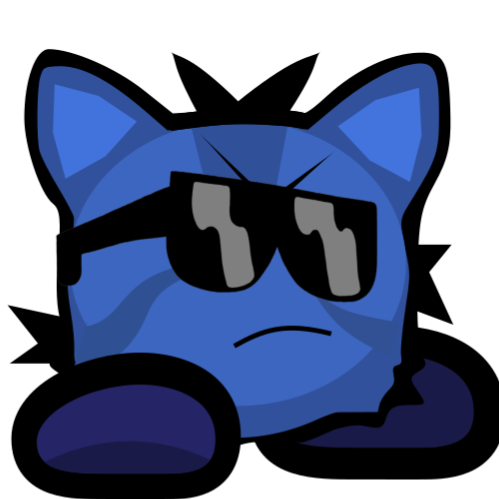
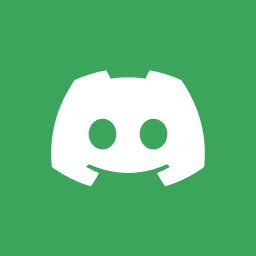
 2
2
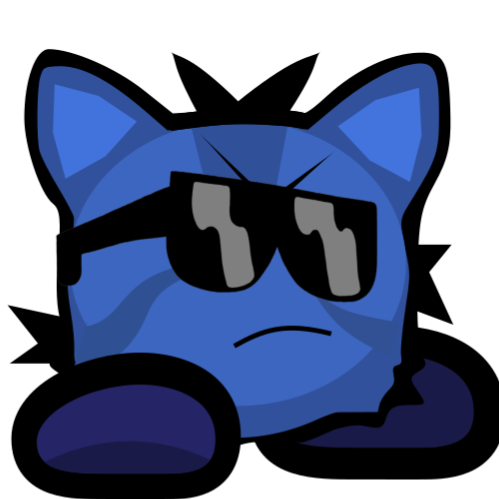

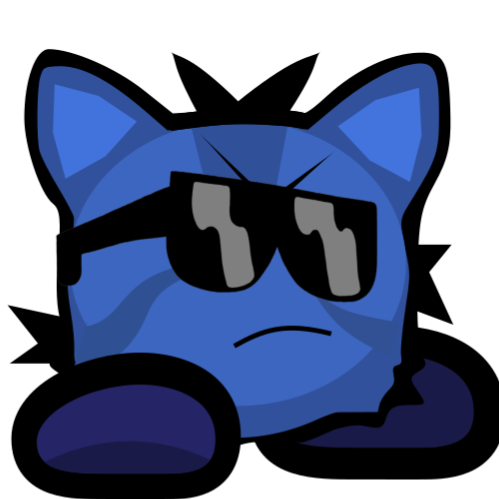















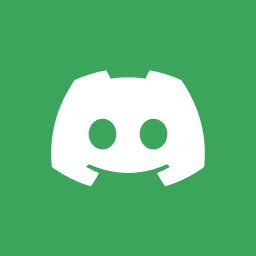

































































































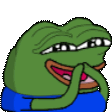


























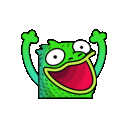














 ‼️
‼️





































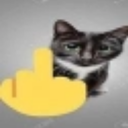







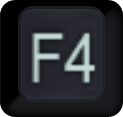 pls.
pls.






























 ‼️
‼️











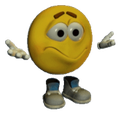
















 ic
ic

























































































 1
1 1
1 1
1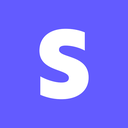 1
1 4
4 1
1













































































 ️
️















 ‼️
‼️































































































 1
1








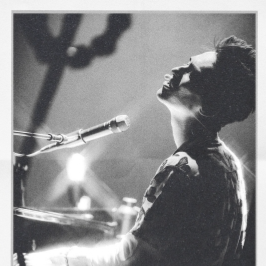

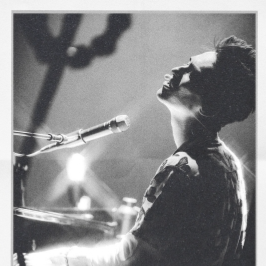

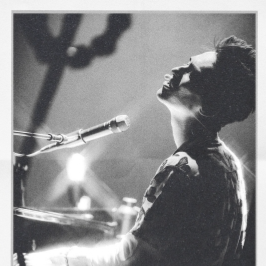
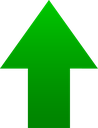 1
1

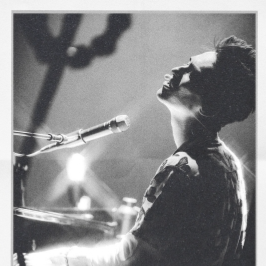


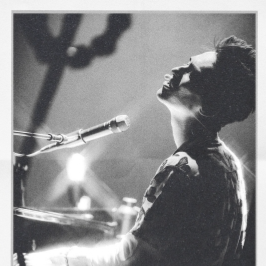




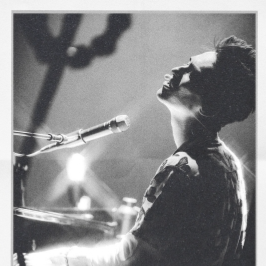




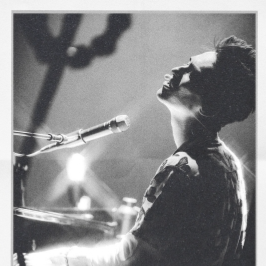

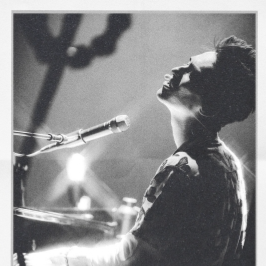







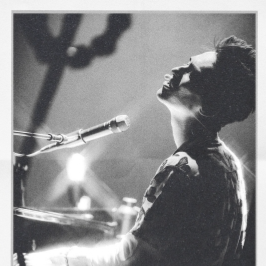

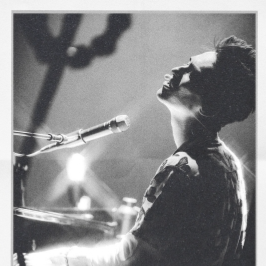



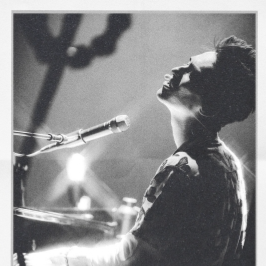

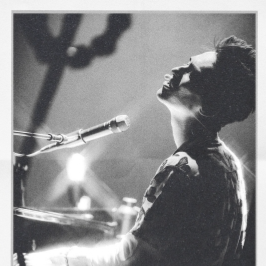


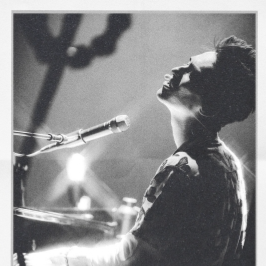

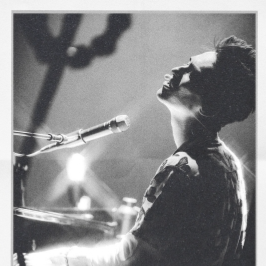

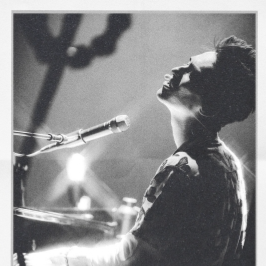

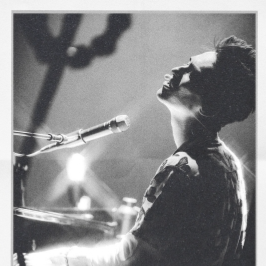



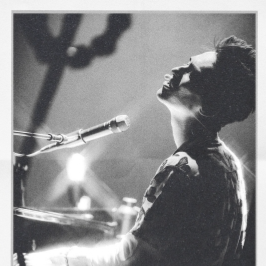

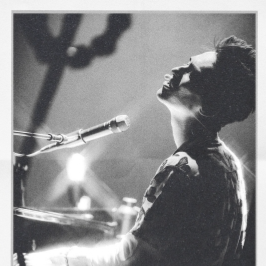
 just noticed
just noticed



















 2
2
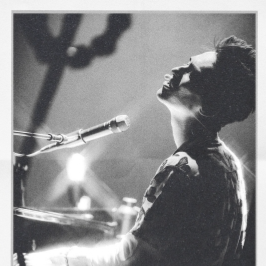



 1
1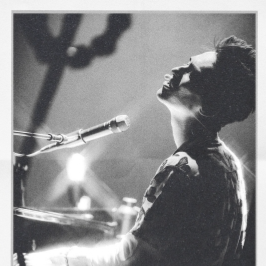







 1
1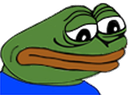 1
1







 (tie an anvil to my leg and throw it down from a bridge)
(tie an anvil to my leg and throw it down from a bridge)




 (tie an anvil to my leg and throw it down from a bridge)
(tie an anvil to my leg and throw it down from a bridge)