DDraceNetwork
DDraceNetwork / questions
For newcomers to ask questions and get help. Also check https://wiki.ddnet.org/wiki/FAQ
Between 2025-01-18 00:00 and 2025-01-19 00:00
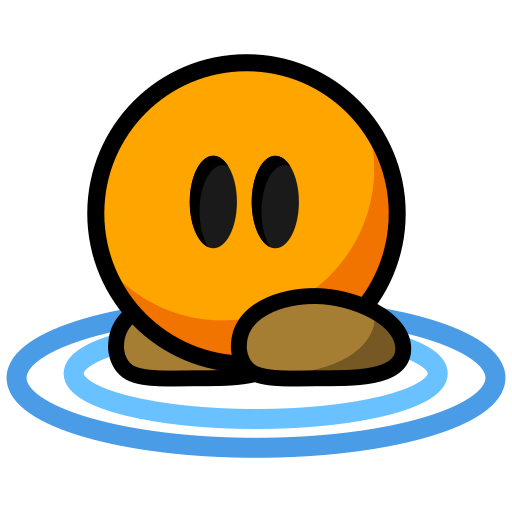




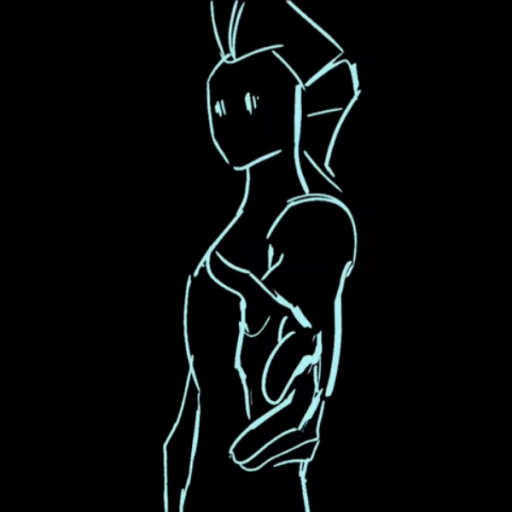
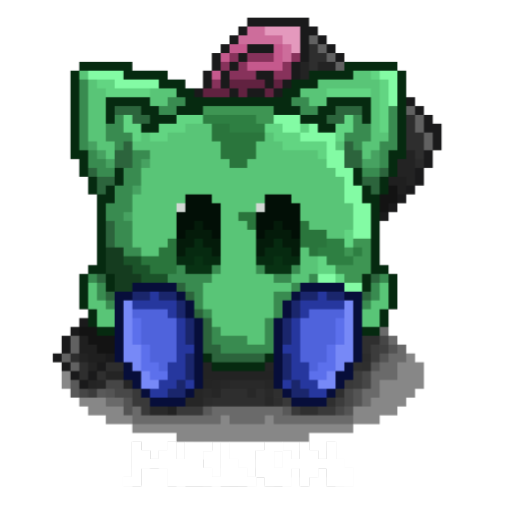

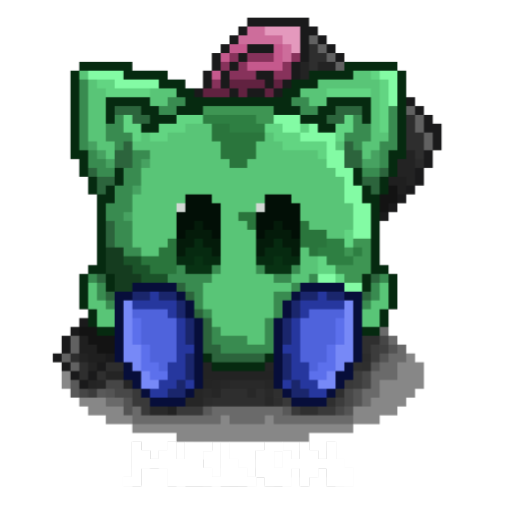



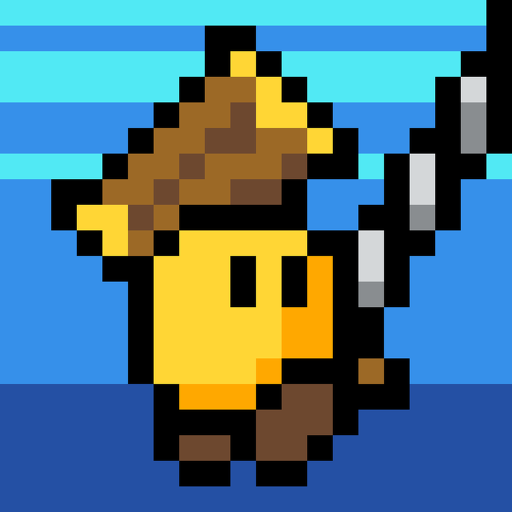

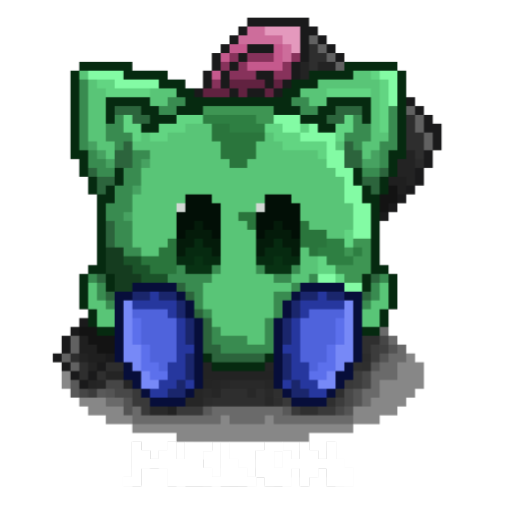

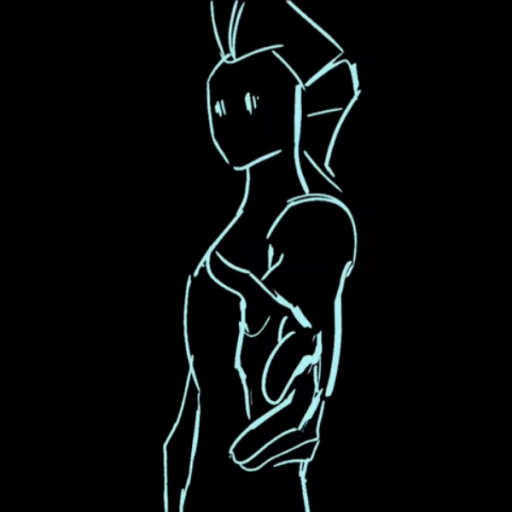

autoexec_server.cfg executes that config file, so you can overwrite the default server settings# CUSTOM CONFIG
# -------------
# if you do not want updates to overwrite your settings create a
# file called myServerconfig.cfg and put your config there
exec myServerconfig.cfg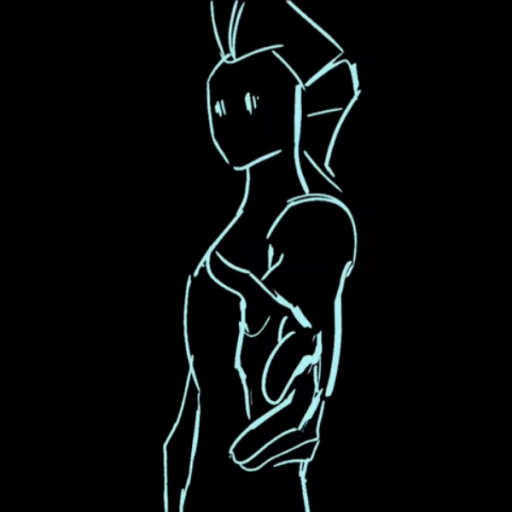

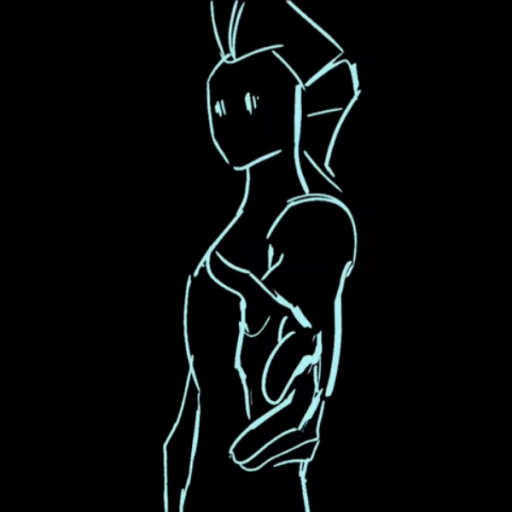

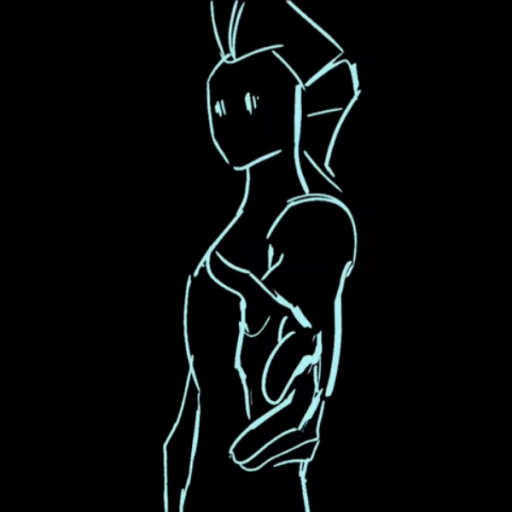

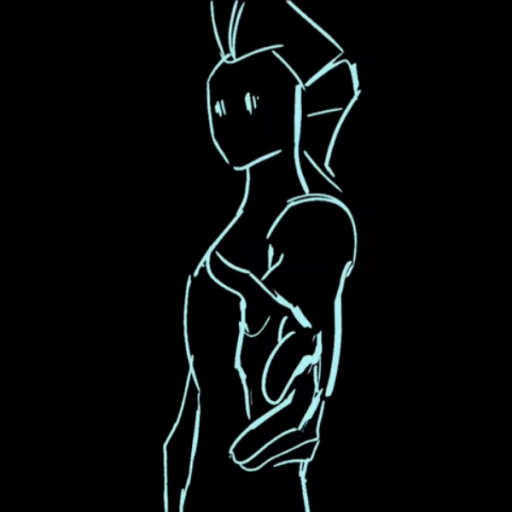

%appdata%\DDNet and those wont get overwritten ever, and still work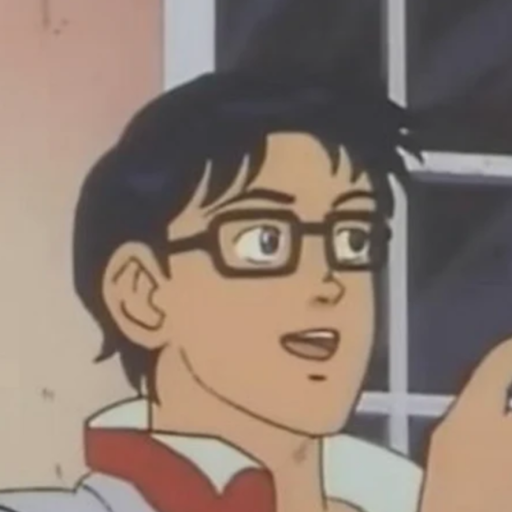

~/.local/share/ddnet through multiple updates and Steam has never broken that
Is this relating to some other type of installation?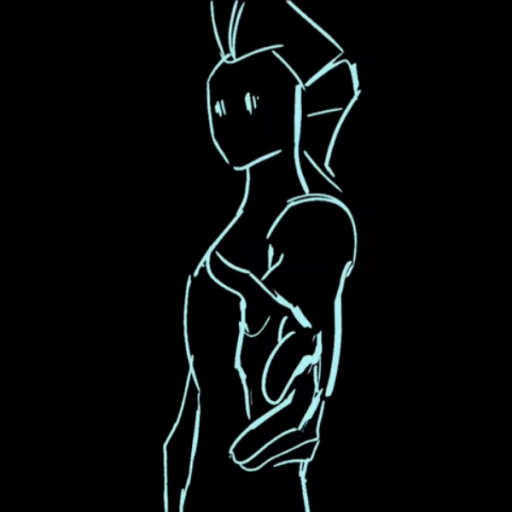

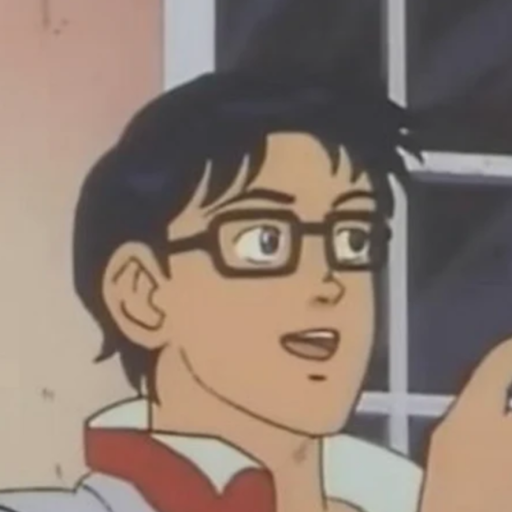
~/.local/share/ddnet through multiple updates and Steam has never broken that
Is this relating to some other type of installation? 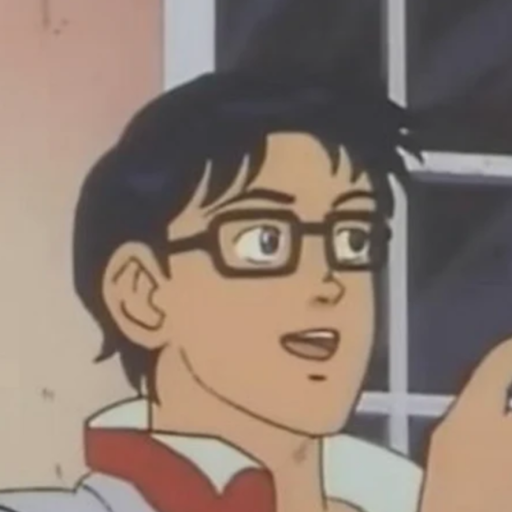
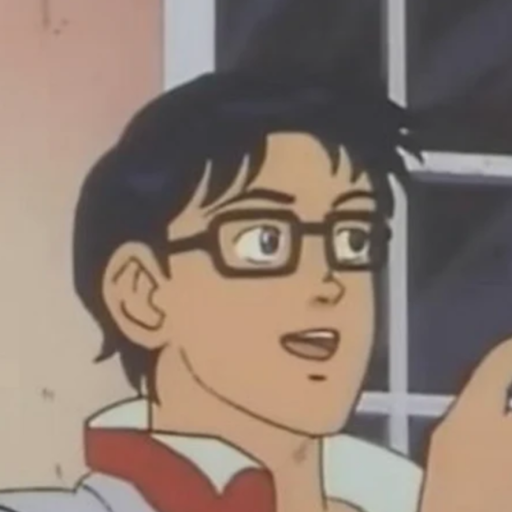
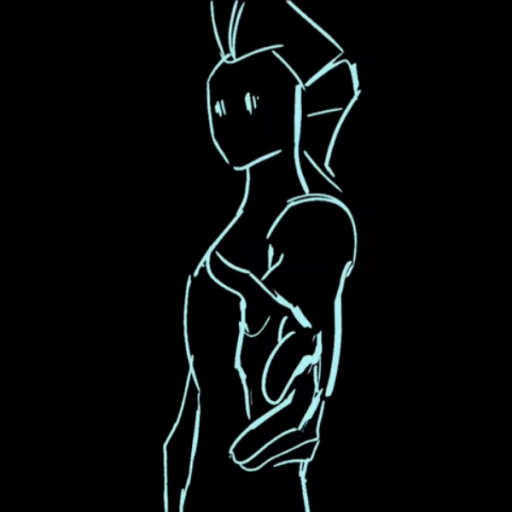
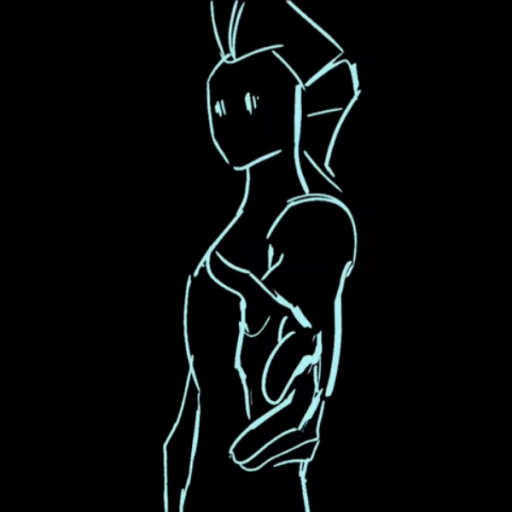
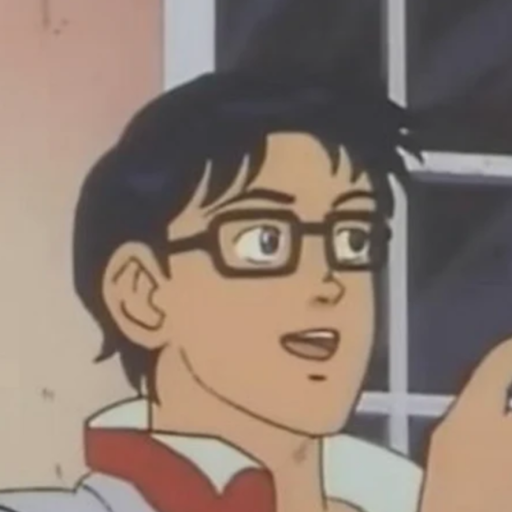
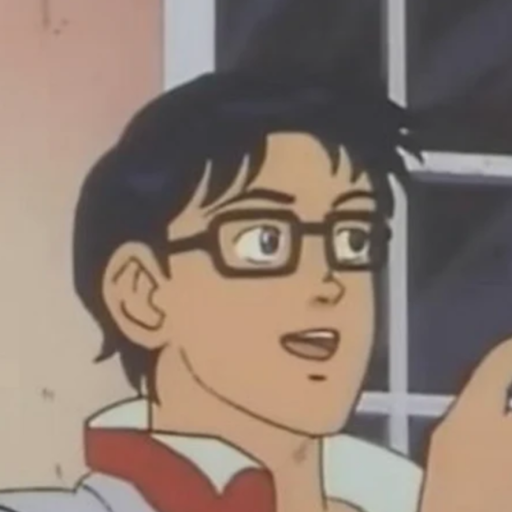
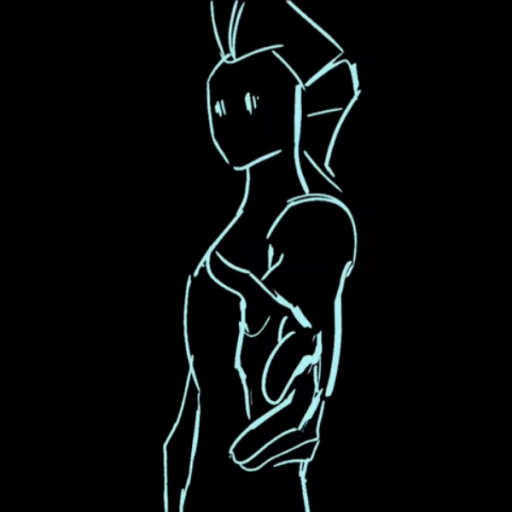
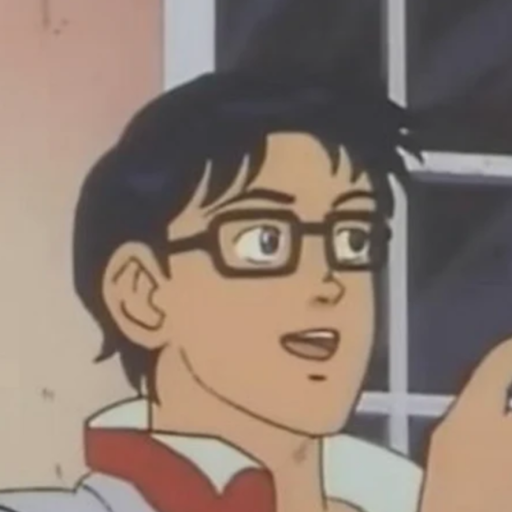







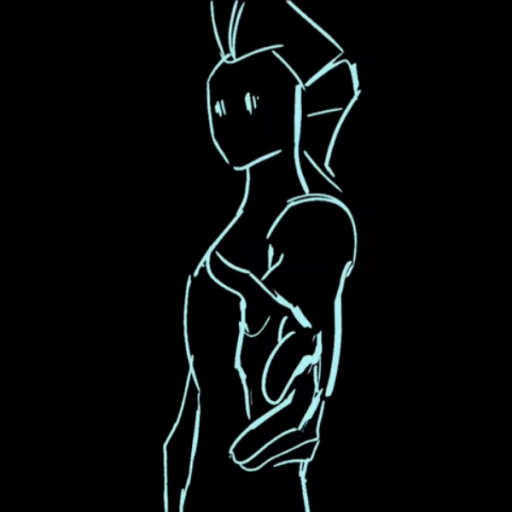

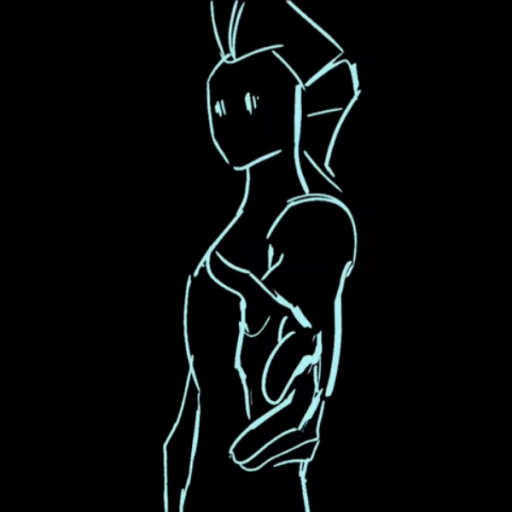
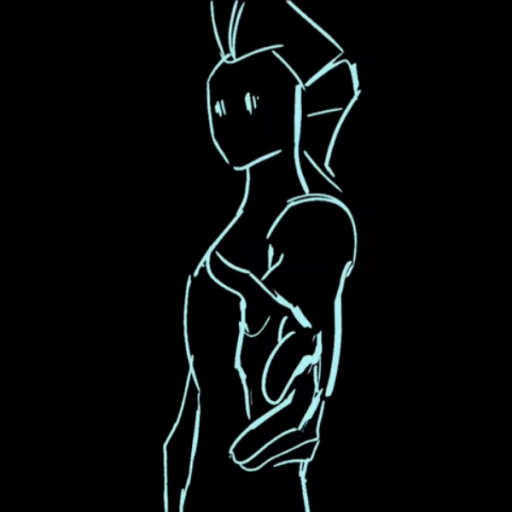


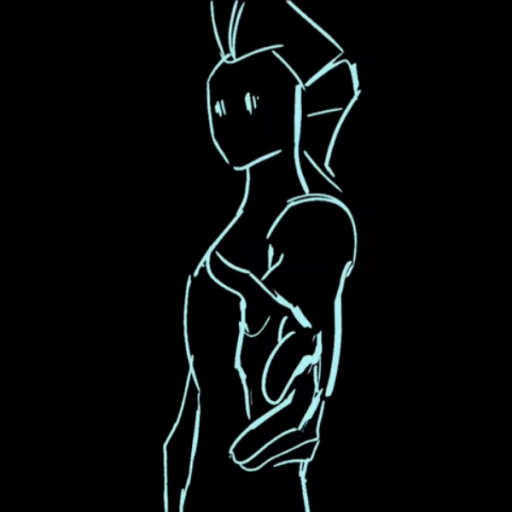
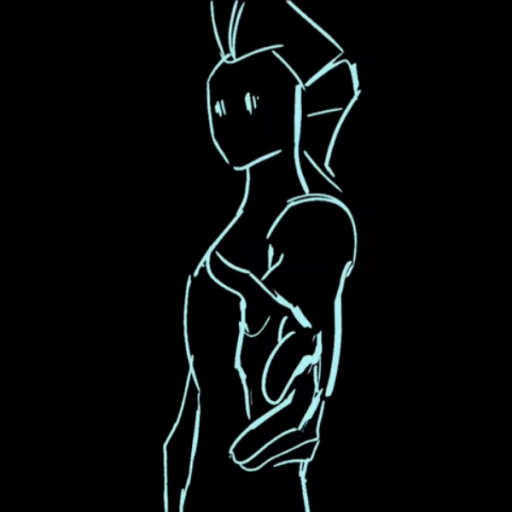

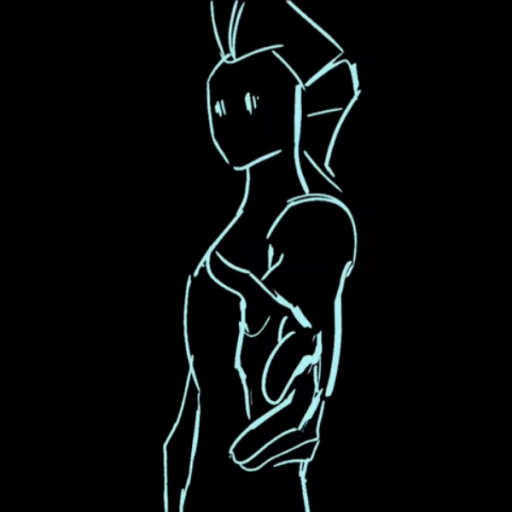
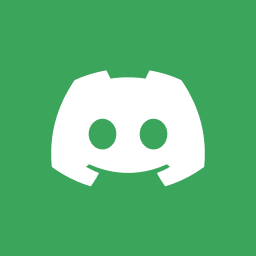

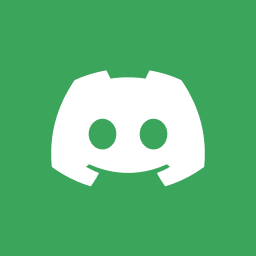


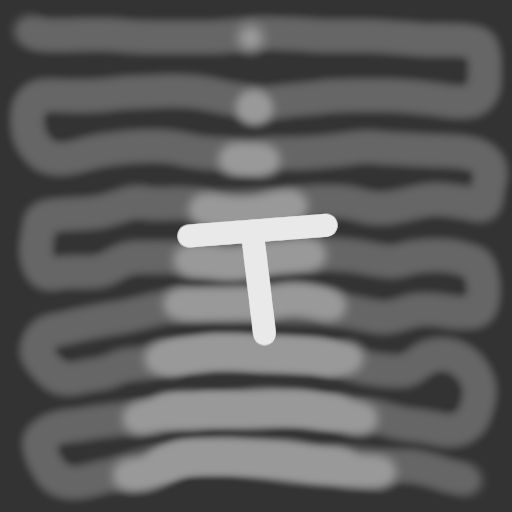
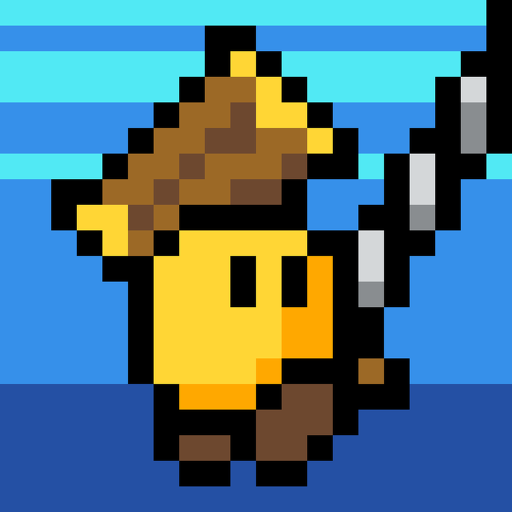

%appdata%\Teeworlds
New: %appdata%\DDNet
On Linux:
Old: ~/.teeworlds
New: ~/.local/share/ddnet
On macOS:
Old: ~/Library/Application Support/Teeworlds
New: ~/Library/Application Support/DDNet
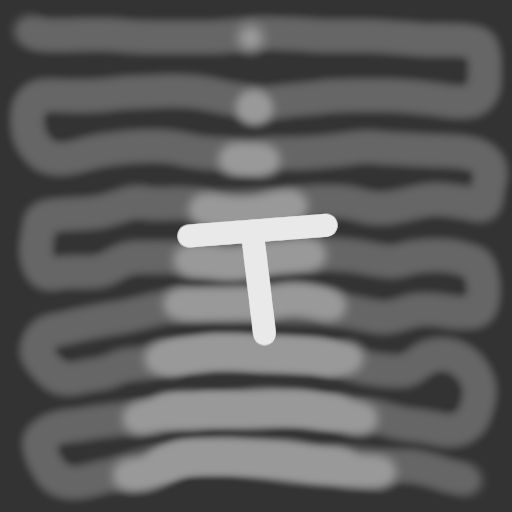
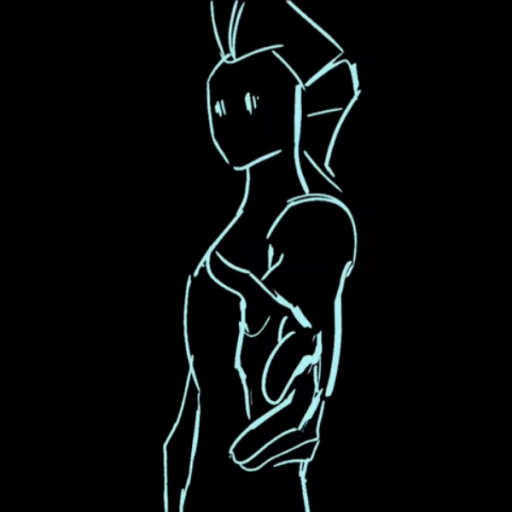


bind mousewheelup +hook
bind mousewheeldown +hook
cl_message_client_color green
echo scroll wheel hook ON
bind capslock exec "scrollwheelhookoff.cfg"
bind mousewheelup +prevweapon
bind mousewheeldown +nextweapon
cl_message_client_color red
echo scroll wheel hook OFF
bind capslock exec "scrollwheelhookon.cfg"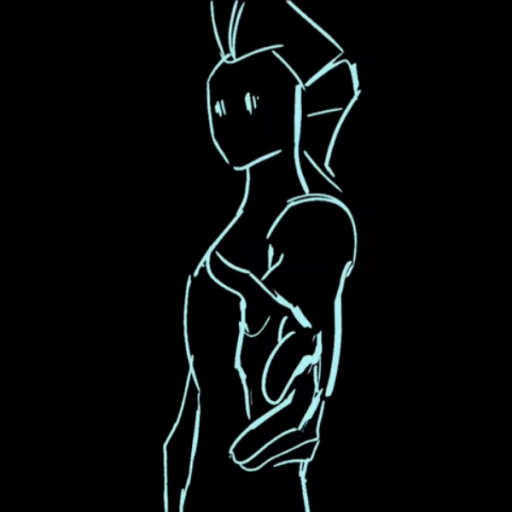

bind mousewheelup +hook
bind mousewheeldown +hook
cl_message_client_color green
echo scroll wheel hook ON
bind capslock exec "scrollwheelhookoff.cfg"
bind mousewheelup +prevweapon
bind mousewheeldown +nextweapon
cl_message_client_color red
echo scroll wheel hook OFF
bind capslock exec "scrollwheelhookon.cfg" 

+hook with the mouse wheel























sv_map dm1 there xd


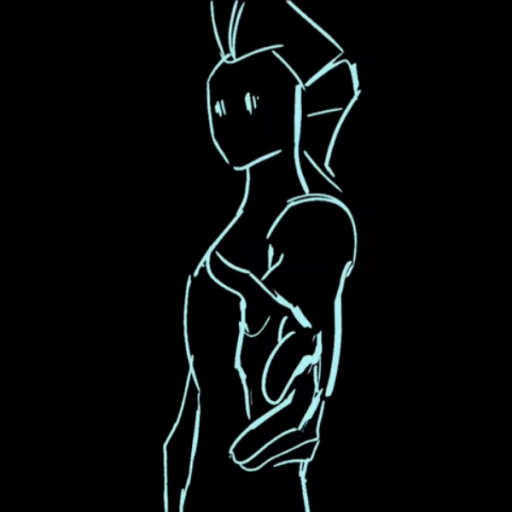



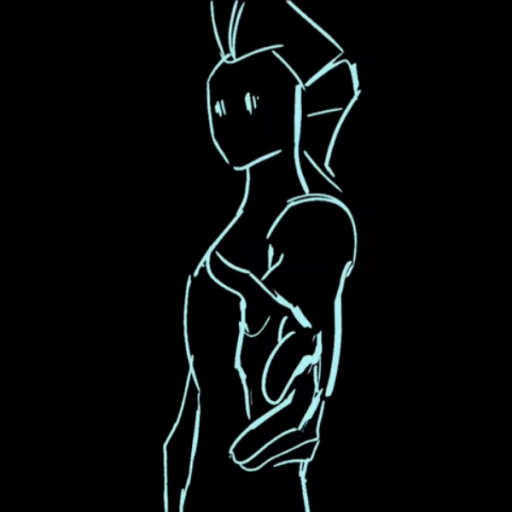







autoexec_server.log in your config directory for error messages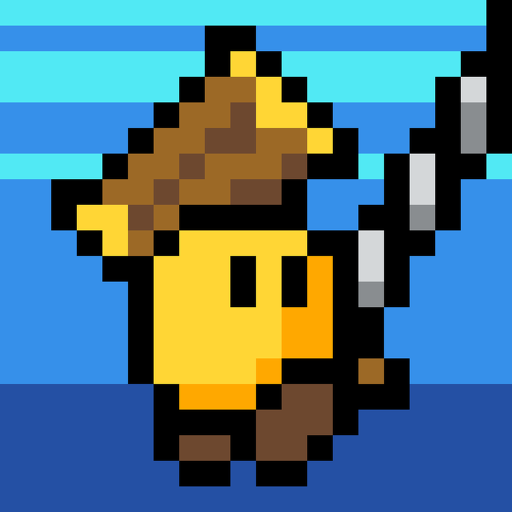

%appdata%\Teeworlds
New: %appdata%\DDNet
On Linux:
Old: ~/.teeworlds
New: ~/.local/share/ddnet
On macOS:
Old: ~/Library/Application Support/Teeworlds
New: ~/Library/Application Support/DDNet

autoexec_server.log in your config directory for error messages 
maps7 filemaps folder



log file first and then start the server again?







autoexec_server.cfg? You could try to replace it with the original (from ddnet.org/downloads)

myServerconfig.cfg if you have itautoexec_server.log should work again

myServerconfig.cfg from roaming, if you have itautoexec_server.cfg in steamapps with default, you can also use steam to repair the files

autoexec_server.cfg in steamapps with default, you can also use steam to repair the files 












