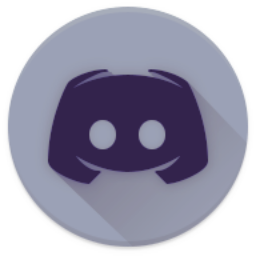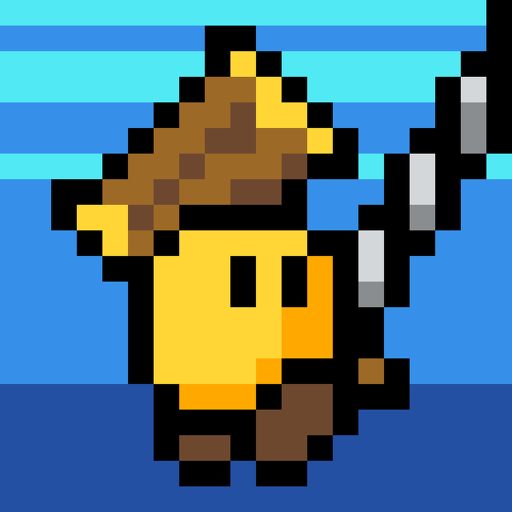DDraceNetwork
DDraceNetwork / questions
For newcomers to ask questions and get help. Also check https://wiki.ddnet.org/wiki/FAQ
Between 2023-09-28 00:00:00Z and 2023-09-29 00:00:00Z
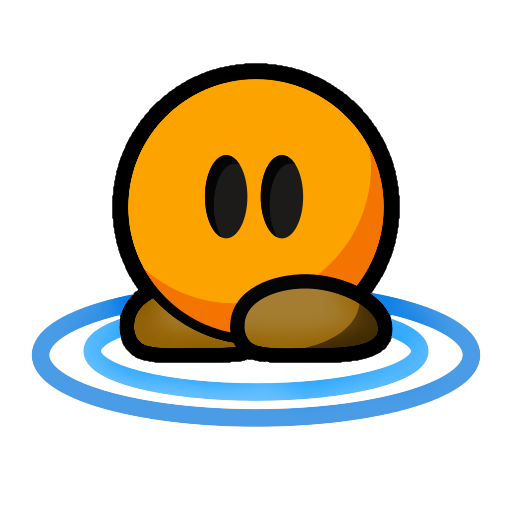
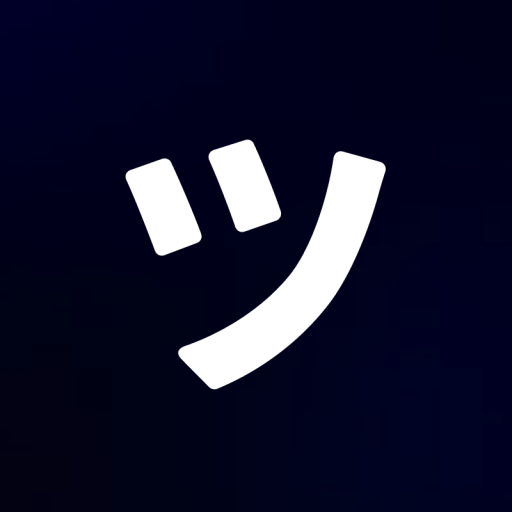

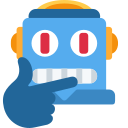 3
3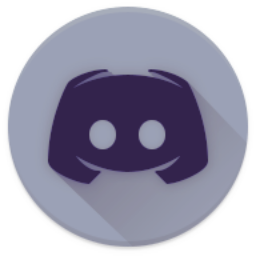

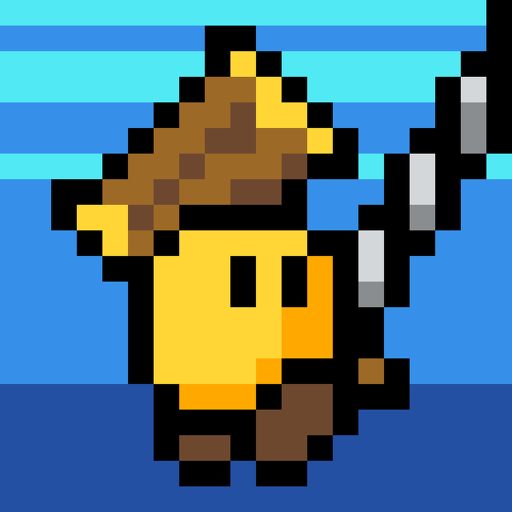
%appdata%\Teeworlds
New: %appdata%\DDNet
On Linux:
Old: ~/.teeworlds
New: ~/.local/share/ddnet
On macOS:
Old: ~/Library/Application Support/Teeworlds
New: ~/Library/Application Support/DDNet
The settings_ddnet.cfg file contains all your friends, control, player & game settings.