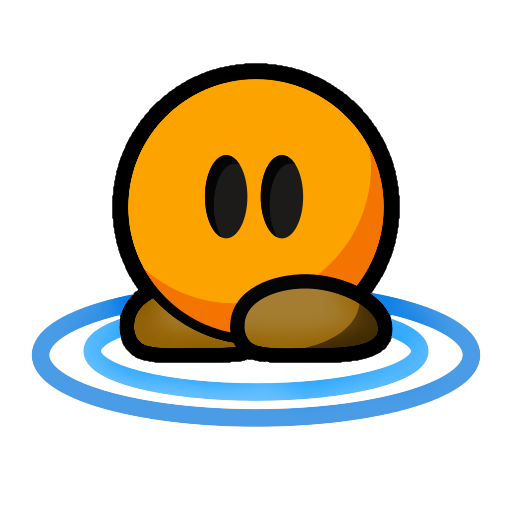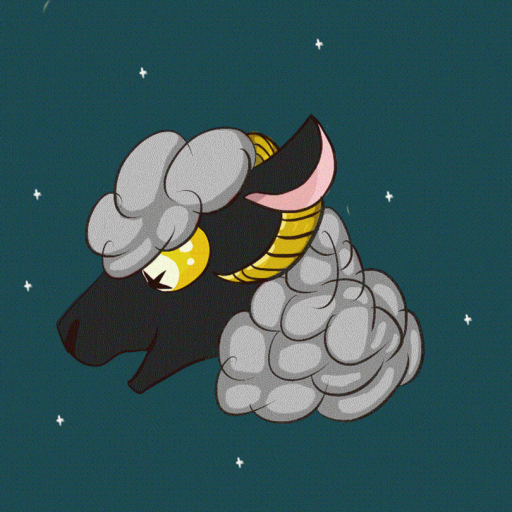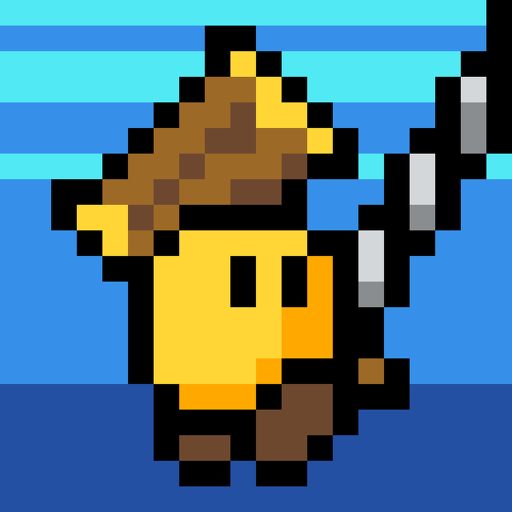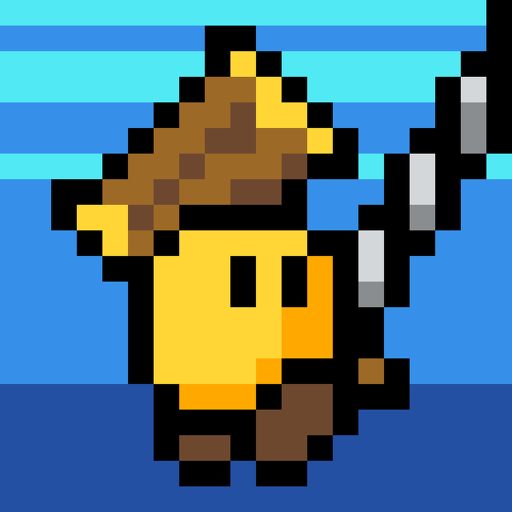KoG Login and Account Migration
If you already had an account on KoG, watch the following video:
www.youtube.comFirst create an Account:
1. Click on the following link:
kog.tw
2. Enter your in-game name, your e-mail address and a password
3. If the name is not already registered, you should now receive a message that the "name has been pre-claimed"
4. Join the KoG discord server:
KoG Discord
5. Create a ticket in KoG's discord by clicking on the registration button in #create-a-ticket channel, so a moderator can confirm you.
6. Now go to the login page:
kog.tw and login with the credentials you have used to register.
7. Click on your name in the top right-hand corner of the website and select "Dashboard"
8. Scroll down to accept the ToS (Terms of Service)
1. Click on the following link:
kog.tw
2. Click the register button and fill in all your information (Note: You can put anything in First name and Surname. Does not need to be your real information)
3. After clicking the next button you should receive an e-mail with a code.
4. Open the e-mail and click the blue button or copy the code
5. You should now see "User activated" - click next and login
6. Now you can choose if you want to use two factor authentication (Optional, but recommended)
7. Navigate back to this link
kog.tw login and click the start migration button
8. Now there should be a blue "next" button - click that button then click the blue start migration button.
9. You should now receive an e-mail from KoG - click on the "migrate now" button.
10. Now click the blue "login to kog one" button and then login with your zitadel account.
11. It should now say: "Account successfully queued for migration."
12. You're done.
1. Click on the following link:
kog.tw and log in.
2. Click on your name in the top right-hand corner and select "Ingame login".
3. Click on the yellow button saying "generate a login".
4. Join any KoG server and paste the /login command
This is not required on DDNet.